Have you ever found yourself with a bunch of videos ready to be shared on YouTube, but you're not quite sure if you can upload them all at once? It’s a common question and, honestly, it’s a practical one. Imagine the time you'll save if you can handle multiple video uploads simultaneously!
Initially, this might seem like a one-off need, but for content creators, educators, or anyone with a slew of videos to share, this can be a game-changer. So, let's clear up the mystery and discuss whether you can upload multiple videos to YouTube at once and, if so, how you can do it effectively.
Table of Contents
The Short Answer: Yes, You Can
Let's start with the good news: yes, you absolutely can upload multiple videos to YouTube at the same time. YouTube has made this process relatively straightforward, especially for those who use the Creator Studio. However, there’s a bit more to understand to ensure you're making the most of this feature.
Why Would You Want to Upload Multiple Videos at Once?
Before diving into the how-tos, let's chat about why you might want to upload multiple videos simultaneously. Here are some scenarios where this could be beneficial:
- Batch Processing: If you’ve just finished editing a series of videos, uploading them all at once can be a huge time-saver.
- Consistent Posting Schedule: You might want to schedule your videos out so that your channel has a consistent flow of content.
- Efficient Workflow: For content creators, managing video uploads in bulk can streamline your workflow.
- Course Material: Educators uploading a semester’s worth of video lectures can find this particularly handy.
YouTube's Upload Interface and Multi-Upload Capability
YouTube’s upload interface, primarily through YouTube Studio, allows you to select multiple video files to upload. Here’s a brief rundown on getting started:
- YouTube Studio: This is the central hub for managing your content. Navigate here to start your uploads.
- Upload Button: Hit the "Create" button (usually represented by a camera icon with a plus sign) and select "Upload videos."
- File Selection: You can now drag and drop multiple files or select them from your file explorer.
Steps to Upload Multiple Videos
Let's break it down step-by-step:
- Log in to YouTube Studio: Visit YouTube Studio and log in to your account.
- Click 'Create': In the upper right corner, click on the camera icon with a plus sign.
- Upload videos: Select "Upload videos."
- File Upload: In the pop-up window, you can drag and drop multiple video files or click to select files from your computer.
Multi-Upload Features in YouTube Studio
When you upload multiple videos through YouTube Studio, there are several useful features to be aware of:
- Bulk Actions: You can apply titles, descriptions, and tags to multiple videos at once.
- Scheduling: Set publish dates and times for each video to maintain a consistent upload schedule.
- Playlists: Group videos into playlists during the upload process for better organization and viewer experience.
- Advanced Settings: Manage visibility settings, audience settings (such as marking content as made for kids), and more.
How to Optimize Multiple Uploads
While multi-video uploads save time, optimizing your videos ensures they reach the right audience and perform well:
- Metadata: Write clear, SEO-friendly titles and descriptions for each video. Use relevant keywords but avoid keyword stuffing.
- Thumbnails: Create eye-catching thumbnails. Tools like Canva can help you design them.
- Tags: Use relevant tags to improve searchability.
- End Screens and Cards: Utilize these to keep viewers engaged with your channel.
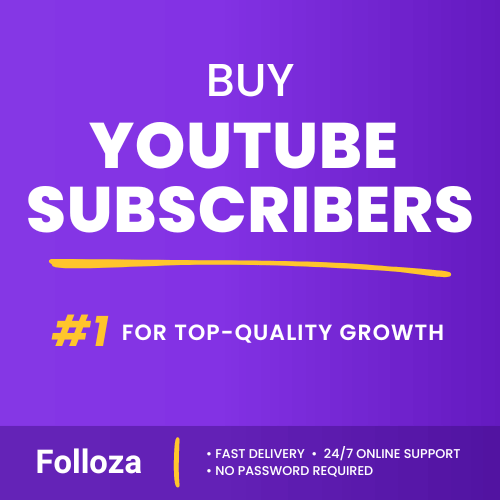
Boost channel authority.
- Fast delivery
- Consistent growth
- 90-day refill

Elevate video visibility.
- High retention
- Fast delivery
- Risk-free
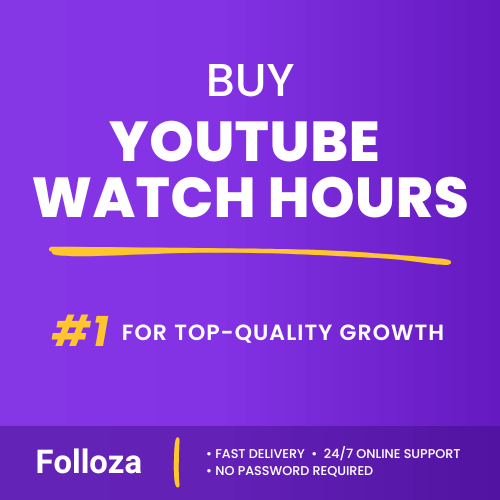
Boost watch time.
- Steady hours
- Quick delivery
- Consistent boost
Can You Use Third-Party Tools for Multiple Uploads?
In addition to YouTube Studio, there are several third-party tools that allow for bulk uploads and provide other useful features. Some popular options include TubeBuddy and VidIQ. These tools often offer additional analytics, keyword research, and other functionalities.
Here’s a quick comparison:
| Feature | YouTube Studio | TubeBuddy | VidIQ |
|---|---|---|---|
| Multi-Upload | Yes | Yes | Yes |
| Keyword Research | Basic | Advanced | Advanced |
| Bulk Description Changes | No | Yes | Yes |
| Tag Suggestions | Basic | Advanced | Advanced |
| Scheduling | Yes | Yes | Yes |
| End Screen Templates | No | Yes | Yes |
| Cost | Free | Free/Paid Tiers | Free/Paid Tiers |
Using TubeBuddy and VidIQ
TubeBuddy and VidIQ are browser extensions that integrate seamlessly with YouTube. They offer robust features for content creators, right from bulk editing metadata to deep performance analytics.
Setting Up TubeBuddy
- Install the Extension: Available for Chrome and Firefox, install it from TubeBuddy’s website.
- Sign In: Log in with your YouTube account.
- Navigate to 'Bulk Processing Tools': Use the bulk processing tools to handle multiple uploads, metadata edits, and more.
Setting Up VidIQ
- Install the Extension: Available for various browsers, install it from VidIQ’s website.
- Log In: Sign in with your YouTube account.
- Utilize Advanced Features: Use the extension to manage uploads, optimize videos, and track performance.
Maximizing Your Time with Schedules and Batch Uploads
Managing your time efficiently is crucial for productivity, especially for busy content creators. Here’s a strategy for using the multi-upload feature and scheduling to keep your workflow smooth and steady:
- Batch Create Content: Spend a day or two scripting, filming, and editing multiple videos.
- Batch Upload: Upload all your videos at once using YouTube Studio or a third-party tool.
- Set Publishing Schedules: Schedule each video to go live at specific times that align with your audience’s viewing habits.
- Promote Content: Use the extra time you’ve saved on uploads to promote your videos on social media, engage with your audience, and plan future content.
Addressing Common Concerns
You might still have a few concerns about uploading multiple videos. Here are some common questions answered:
Will Uploading Multiple Videos Affect My Channel’s Performance?
While YouTube's algorithm looks at many factors, flooding your channel with too many videos at once could potentially confuse or overwhelm your subscribers. The best approach is to schedule out your videos, letting them publish at regular intervals to keep your audience engaged and expecting new content.
How Do I Avoid YouTube's Upload Limits?
YouTube has daily and lifecycle limits for video uploads, aimed to prevent abuse. Here are a few tips:
- Verification: Ensure your account is verified to access all features.
- Spaced Out Uploads: Even if you upload in bulk, schedule them over several days to avoid hitting these limits.
Can I Monetize Multiple Videos Easily?
Yes, monetization settings are consistently applied across your videos. Just ensure each video complies with YouTube’s monetization policies, including ad-friendly content, good standing with Community Guidelines, and owning commercial rights to all content within your video.
Tips for Smooth Multi-Video Uploads
To make your workflow as smooth as possible, here are a few additional tips:
- High-Speed Internet: A stable and fast internet connection is key to uploading multiple videos without hanging or errors.
- Video Quality: Ensure your videos are high quality but also properly compressed to avoid extremely large file sizes.
- Common Templates: Use common templates for your video thumbnails, descriptions, and tags to save time.
- Engage with Your Community: Keep an eye on your audience’s feedback and be responsive. This helps in keeping the engagement high.
Conclusion
So, can you upload multiple videos to YouTube at once? Absolutely! Not only does this feature exist, but it can also be a real lifesaver for anyone looking to streamline their content upload process. By using YouTube Studio or third-party tools like TubeBuddy and VidIQ, you can efficiently manage your uploads, schedule releases, and ensure that your content reaches your audience in a timely and effective manner.
Respect your upload limits, optimize each video for SEO, and maintain a steady upload schedule to keep your audience engaged. Armed with these tips and tricks, you’re ready to handle multiple video uploads like a pro!