Have you ever wanted to share an amazing YouTube video with all your friends on Facebook but weren’t sure exactly how to do it? It might seem a little tricky at first, but in reality, adding a YouTube link to your Facebook Story is quite simple. And it’s a great way to share content with your friends in a fun and dynamic way!
In this guide, you’ll learn step-by-step how to add a YouTube link to your Facebook Story. By the end, you'll be a pro at sharing all your favorite videos with just a few quick taps.
Table of Contents
Why Share YouTube Links in Facebook Stories?
Before diving into the specifics, it’s worth mentioning why you might want to share YouTube links in your Facebook Stories. Facebook Stories are fun, ephemeral posts that vanish after 24 hours, making them perfect for sharing time-sensitive or exciting content. Here’s why:
- Engagement: Stories are popular and can capture more immediate attention compared to regular posts.
- Ephemeral Nature: Since they disappear after 24 hours, there’s no long-term commitment on your profile.
- Visibility: Stories appear at the top of the newsfeed and are one of the first things people see when they log in.
What You’ll Need
Before you begin, make sure you have everything ready. Here’s what you’ll need:
| Item | Description |
|---|---|
| YouTube Link | The URL of the YouTube video you want to share. |
| Facebook App | Installed and logged into your account on your mobile device. |
| Internet Connection | Ensure you're connected to the internet. |
Steps to Add YouTube Link to Facebook Story
Let’s walk through the steps of sharing a YouTube link on your Facebook Story. The process is straightforward and can be completed in just a few steps.
Step 1: Open the YouTube App
Begin by opening the YouTube app on your mobile device. If you don’t have it installed yet, you can download it from the App Store (iOS) or Google Play Store (Android). Once opened, search and find the video you want to share.
Step 2: Copy the YouTube Link
After finding your desired video, tap on the "Share" button. This is usually represented by an arrow icon. When the sharing options appear, select "Copy Link". This action will copy the URL to your clipboard, ready to be pasted wherever you need.
Step 3: Open the Facebook App
With the YouTube link copied, it’s time to head over to the Facebook app. Open the Facebook app on your mobile device and make sure you’re logged into your account.
Step 4: Begin Creating Your Facebook Story
On the main Facebook screen, you’ll notice a "Create a Story" option at the top. Tap on this to start creating your Story. You can either take a new photo, record a video, or choose to use an existing image or video from your gallery.
Step 5: Add the YouTube Link
Once you’ve chosen or captured the content for your Story, it’s time to add the YouTube link. Facebook Stories allow you to add text, stickers, and more. To include the link, you can use the text feature:
- Tap on the text icon (represented by "Aa") to add text to your Story.
- In the text box, paste the YouTube link you copied earlier. You can customize the text size, font, and color to make it more noticeable.
Step 6: Share Your Story
After adding the link and finishing your Story creation, tap on the "Share to Story" button. And voilà! Your Story, complete with a YouTube link, is now live for all your Facebook friends to see.
Let’s recap:
- Open and find the video on the YouTube app.
- Copy the link.
- Open Facebook and create a Story.
- Add the YouTube link through the text option.
- Share your Story.
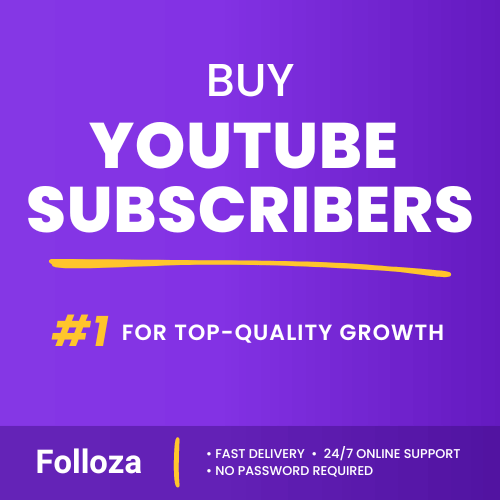
Boost channel authority.
- Fast delivery
- Consistent growth
- 90-day refill

Elevate video visibility.
- High retention
- Fast delivery
- Risk-free
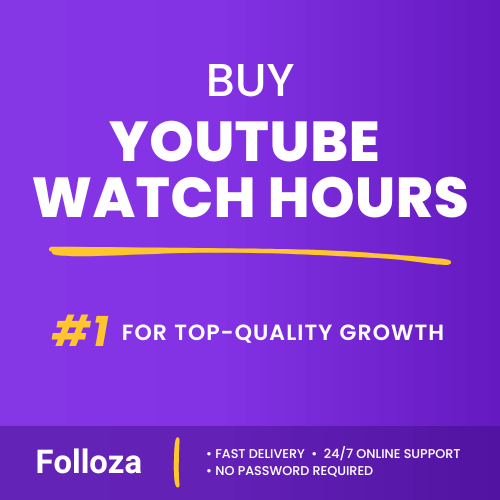
Boost watch time.
- Steady hours
- Quick delivery
- Consistent boost
Tips for Making Your Facebook Story Stand Out
Sharing a link is one thing, but ensuring it gets noticed and engaged with is another. Here are some tips to make your Story stand out:
Use Engaging Visuals
A captivating visual background can draw in viewers. Use exciting images or videos to catch their eye.
Add Intriguing Text
Along with the link, write a catchy or intriguing caption. Pique their curiosity, so they’re tempted to click the link.
Utilize Stickers and Emojis
Facebook offers many interactive stickers and emojis. Use them to emphasize your message and make your Story more lively.
Time Your Story Right
Timing can matter. Post your Story when you know your audience is most active to maximize views and engagement.
Encourage Engagement
Encourage your viewers to click the link by asking questions or offering a call to action (e.g., "Check this out!" or "Don’t miss this crazy video!").
Common Issues and Troubleshooting
Even with the most straightforward tasks, sometimes things don’t go perfectly. Here are a few common issues you might encounter and how to address them:
Link Not Recognizable
If your link isn’t clickable in the Story, ensure you’ve copied it correctly. Sometimes an extra character can cause the link to break.
Story Fails to Upload
If the Story doesn’t upload, you might be facing connectivity issues. Check your internet connection and try uploading again.
Video Not Playing
If users report that the video isn't playing, ensure the link isn’t broken and the video is publicly accessible on YouTube. If the video is private or restricted, others won’t be able to view it.
Exploring Additional Facebook Story Features
Now that you know how to add a YouTube link to your Facebook Story, consider exploring additional features to enhance your Stories even more.
Animated Stickers
These can add excitement and movement to your Stories, making them more engaging. Whether it's a dancing character or an animated emoji, choose something that fits the mood of your Story.
Polls and Questions
Add interactive elements like polls or question stickers. This can be a fun way to engage your audience and get their opinions or feedback.
Linking Other Content
In addition to YouTube links, think about sharing other types of content. Articles, Instagram posts, and other media can also be shared in your Stories, providing a broader range of content for your audience.
Conclusion
Adding a YouTube link to your Facebook Story is an excellent way to enhance your social media presence and share engaging content with your friends. By following these simple steps, you can seamlessly integrate your favorite YouTube videos into your Stories, making them vibrant and interactive.
Remember, it's all about staying connected and sharing your passions with the people you care about. Be creative, have fun with it, and happy sharing!
So, grab your favorite YouTube videos and start adding those links to your Facebook Stories. Your friends will surely appreciate the great content you’re sharing!