Have you ever uploaded a video on YouTube and set its privacy settings to "Unlisted," only to struggle later to find it? We’ve all been there! In the whirlwind of creating content, sometimes remembering where you put things can be just as tough as deciding on the right camera angle.
Unlisted videos are an amazing middle ground between public and private videos. They’re not searchable on YouTube and won't appear on your channel's video tab. But they can still be watched by anyone who has the link. Handy, right? However, tracking down these videos later can seem like looking for a needle in a haystack.
Don’t worry, though—you’re about to become a pro at locating your unlisted treasures. Here’s everything you need to know.
Table of Contents
Understanding Unlisted Videos
Before we dive into the how-tos, let's ensure we’re all clear on what an unlisted video entails. An unlisted video is not available for the general public to stumble upon. Unlike public videos, unlisted ones don't show up in your subscribers' feeds, search results, or on your channel’s main page. The only way someone can view the video is if they have the direct link. Super secretive, but super useful!
Why Use Unlisted Videos?
YouTube offers three privacy settings: Public, Unlisted, and Private. Here’s a quick comparison so you can understand why and when to use unlisted videos:
| Feature | Public | Unlisted | Private |
|---|---|---|---|
| Visibility | Anyone can see | Only people with the link can see | Only you and the people you choose can see |
| Searchable | Appears in search results and suggested videos | Doesn’t appear in search results or suggested videos | Doesn’t appear in search results or suggested videos |
| Sharing | Shareable via link; can be discovered through search | Shareable via link only | Shareable via invitation only |
| Channel Listing | Listed on channel | Not listed on channel | Not listed on channel |
Unlisted videos are perfect for sharing with a select group of people without exposing them to the world, such as:
- Family video albums
- Content for a small focus group
- Archived conference presentations
- Educational material for a specific class
How To Find Your Unlisted Videos
Alright, let’s get to the meat of the matter. Finding your unlisted videos on YouTube is not as difficult as hunting down Bigfoot, but it does involve a few steps. Here’s how you can track them down.
Using YouTube Studio
Your best bet for finding unlisted videos is through YouTube Studio, the hub for all things creator-related on YouTube. Here’s how you do it:
- Log into YouTube: This should be quite straightforward. Use your usual login credentials.
- Access YouTube Studio: On the top right, you will see your avatar or profile picture. Click on it. A dropdown menu will appear, and from there, click on "YouTube Studio."
- Go to Content: Once you're in YouTube Studio, focus on the left-hand menu. Click on "Content" to bring up a list of all your videos.
- Filter Your Videos: Here’s where it gets neat. At the top of your video list, there are drop-down menus that allow you to filter your videos by visibility. Click on the "Visibility" drop-down and select "Unlisted." Voilà! Your unlisted videos should now all appear here for your perusal.
Using Video Manager (legacy)
If you’re a creature of habit and still using the older Video Manager, you can still find your unlisted videos quite easily. The steps are somewhat similar:
- Log into YouTube: Use your login credentials as usual.
- Access Video Manager: Click on your avatar at the top right and select “YouTube Studio.” Then, in the left-hand menu, you’ll see "Videos" under the "Content" section.
- Filter Your Videos: Much like in YouTube Studio, you’ll find filter options here. Select “Unlisted” from the visibility category to see all your unlisted videos.
Search Your Email
If you’re really struggling to find an unlisted video, it’s possible that you emailed the link to yourself or someone else when you first uploaded it. Go to your email and search for terms related to the video. Use keywords like “Unlisted YouTube Video” or specific titles and subjects that match your content.
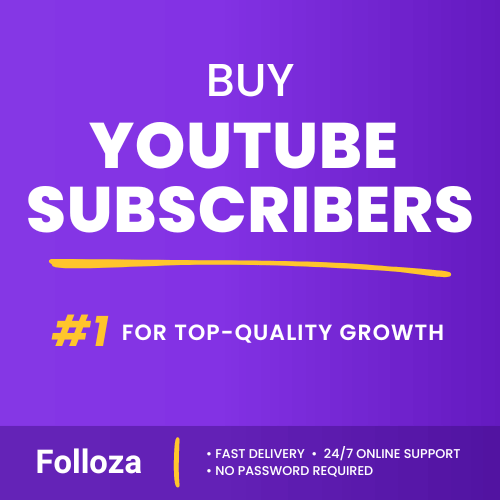
Boost channel authority.
- Fast delivery
- Consistent growth
- 90-day refill

Elevate video visibility.
- High retention
- Fast delivery
- Risk-free
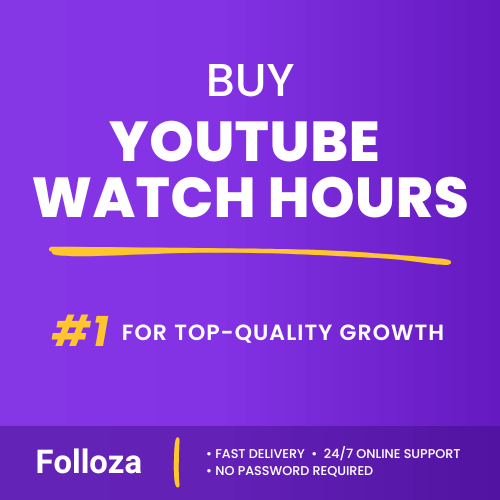
Boost watch time.
- Steady hours
- Quick delivery
- Consistent boost
Common Issues and Solutions
Even with step-by-step guides, things can go awry. Below are some common problems you might encounter—and more importantly, how to solve them.
Forgotten Titles
The more videos you have, the easier it is to forget titles—especially if they’re unlisted and not something you frequently view.
Solution: Try to remember any unique keywords or phrases you used in the title or description, then use the search feature in YouTube Studio to look for these words.
Deleted Videos
We’ve all had that moment of panic. "Did I delete it by mistake?" If you think you've accidentally deleted your unlisted video, here’s what you can do.
Solution: Unfortunately, YouTube doesn't provide a straightforward method to recover deleted videos. However, if you have the URL stored somewhere, sometimes links remain active for a short period. This approach is quite the Hail Mary, but it's worth a shot.
Account Issues
You may be digging through the wrong account. Sometimes, creators manage multiple YouTube accounts or channels.
Solution: Double-check you’re logged into the correct YouTube account where you initially uploaded the video. Log out from your current session and try logging in with other accounts you may have.
Changed Privacy Settings
What if you originally set a video as unlisted but later changed it to public or private and forgot about it?
Solution: Thoroughly check your public and private video sections as well. You may find your mysteriously "missing" video there.
Best Practices for Managing Unlisted Videos
Preventing chaos is always better than cleaning up the mess afterward. Here are some tips to keep your unlisted videos organized and easy to find:
Detailed Naming Conventions
Always use clear and detailed naming conventions for your videos. Instead of a cryptic title like "Video1," go for something more descriptive such as “2023_Family_Vacation_Beach.”
Create Playlists
Another fantastic way to manage your unlisted videos is by putting them into unlisted playlists. This helps you quickly locate a bunch of related videos without having to search individually.
Maintain An External Log
Sometimes, the best solutions are good old-fashioned ones. Maintain a spreadsheet or document where you log your unlisted video links, titles, and any other pertinent details. This way, you have a backup list to refer to whenever needed.
Use Tags and Descriptions
The more details you add, the better. Employ descriptive tags and fleshed-out descriptions so that even if you forget the title, the metadata can help jog your memory.
Regular Audits
Set aside some time each month, or quarterly, to sift through your videos and make sure everything is where it should be. A regular audit can save you from headaches down the road.
Advanced Tips
For those who are tech-savvy and want to dive deeper into managing their YouTube content, here are some advanced tips.
Creating Automation Scripts
If you have some coding skills, you can use YouTube’s API to create scripts that automatically fetch and list your unlisted videos. This is particularly useful if you have hundreds of videos and manual tracking becomes impractical.
Third-Party Tools
Several third-party tools can integrate with YouTube and offer more robust management features than YouTube Studio. Tools like TubeBuddy or Vidyard provide additional functionalities that can make your life easier.
Collaboration with Other Users
If you’re collaborating with other creators, make sure everyone follows the same organizational rules. Shared spreadsheets or cloud documents can be lifesavers in these scenarios.
Utilizing Channel Managers
If you’re running a larger channel or multiple channels, consider using a channel manager. Channel managers can help you keep track of various videos’ statuses and tags, streamlining the process for everyone involved.
Troubleshooting with Google Help
If all else fails, don’t hesitate to consult Google’s help resources. The YouTube Help Center is quite extensive and covers a plethora of topics. You can find step-by-step guides along with community forums where you could post specific questions if you’re encountering something unique.
Contacting YouTube Support
For particularly stubborn issues, reaching out to YouTube support may be your best option. If you’re a YouTube Partner, you even have access to chat and email support, which can expedite the problem-solving process.
Recap
Managing your YouTube content effectively can be a bit like organizing a cluttered closet—but with a bit of strategizing, you can make it a quick and painless process. Whether it's through the robust features of YouTube Studio or a good old spreadsheet, keeping track of your unlisted videos can save you a lot of time and effort in the long run.
At the end of the day, YouTube offers a lot of flexibility for creators with its various privacy settings. The key is knowing how to navigate through these options and effectively manage your content, so you can focus on what you do best: creating amazing videos!
Isn’t it a relief to know that finding your unlisted YouTube videos isn't as daunting as it initially seemed? Next time you upload an unlisted video, you'll have more peace of mind knowing exactly how to find it later. Happy content creating!