Have you ever wondered how to guide your viewers to your other content or websites using YouTube descriptions? It's almost like having a superpower: the power to guide traffic exactly where you want it to go. Just like placing subtle hints in a movie plot, the right links can lead your audience to discover more of what you have to offer—and it’s all about knowing the right steps to add them. Let’s dive into the wonderful world of YouTube descriptions to see how you can use them to your full advantage.
Table of Contents
Understanding YouTube Descriptions
Before jumping into the how-to of inserting links, it's important to understand what YouTube descriptions actually are. A YouTube description is where you write about your video to give your audience an overview of the content, while also providing additional context. Think of it as a handshake with each viewer before they watch your video. A well-crafted description can do wonders in terms of viewership, engagement, and even search engine optimization (SEO).
The Importance of a Well-Crafted Description
Your YouTube description serves as both a preview and a gateway. More than just a box of text, it can captivate your audience, encourage subscriptions, and enhance video visibility. By providing a concise summary and relevant links, you improve viewer retention and navigate them towards additional materials or sites. Your description can extend beyond words; it's your digital handshake, first impression, and user guide rolled into one.
YouTube Description Real Estate
When it comes to YouTube descriptions, you've got a certain amount of "real estate" that you must utilize effectively. There's a character limit, so you need to be strategic about what you include. Generally speaking, you have 5,000 characters—which might seem like a lot until you start adding in links, keywords, and summaries.
Why You Should Put Links in Your Description
Now, let’s talk links. Incorporating links into your YouTube descriptions can significantly benefit you and your viewers. Imagine creating a seamless experience for your audience, where they can easily navigate to your social media pages, product pages, or any web-based content you’re excited for them to see.
Enhancing Viewer Experience
Links can vastly enhance the viewer experience by providing them with additional resources without having to search independently. You can lead your viewers to playlists of related videos, your blog or website, or your social media channels. This keeps your audience engaged with more of your content, amplifying their commitment.
Boosting Traffic
Including links in your description not only keeps viewers engaged but also boosts traffic to your related content. Whether you're driving traffic to a personal website, blog, or a favorite social media platform, links direct curious viewers to further engage with you outside of YouTube.
Strengthening SEO
Yes, links in your description can even benefit your SEO. The more meaningful the engagement with your content becomes, the better it looks in the eyes of search engines. Links encourage visitors to spend more time on interconnected pages, strengthening the SEO for both your video and the pages you link to.
How to Add Links to Your YouTube Description
Ready to add those links? It really is quite simple once you know how, but there are some factors to keep in mind to ensure your links are effective and appear as intended.
Steps to Insert Links
Follow these straightforward steps to equip your YouTube description with clickable links that guide viewers exactly where you want them to go:
-
Sign In and Access YouTube Studio
Make sure you're signed into your YouTube account and navigate to YouTube Studio. This is your main hub for managing your content. -
Select the Video
Click on ‘Content’ in the left sidebar. Here, select the video to which you want to add links in the description. -
Edit the Description
Scroll down to find the description box. This is your canvas. Begin typing or updating your description. -
Insert Your Links
Type or paste the URL into the description box. YouTube automatically recognizes these as hyperlinks. -
Arrange and Format
Format your description so that the links are grouped logically. Consider using bullets, lists, or space out different sections for clarity. -
Add Relevant Keywords
Including keywords around your link can provide context to search engines and viewers about what they'll find at the link's destination. -
Save Changes
After double-checking everything, click on the "Save" or "Publish" button to save your changes.
Best Practices When Adding Links
While adding links sounds easy, there’s an art to doing it effectively.
Keep It Relevant
Ensure that the links are highly relevant to the video content. If you're discussing a topic in-depth, ensure your linked resources provide additional value and interest to your viewers.
Stay Transparent
Modify your description so viewers know what they're clicking on before they dive into another website or content. Avoid vague descriptions like "click here." Instead, specify what the link is about.
Less is More
While it’s tempting to add a link to every social media profile and every related video, keep in mind the link limit for YouTube descriptions. Keeping links focused and few in number encourages better engagement.
Monitor and Update
Your description doesn’t necessarily end when you hit save. Return to old videos and update links if URLs change or if new content or programs become available.
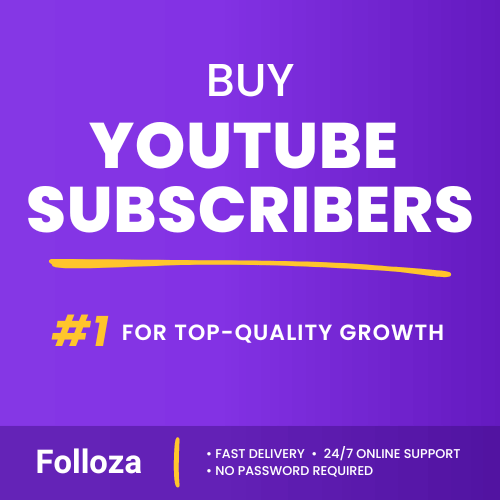
Boost channel authority.
- Fast delivery
- Consistent growth
- 90-day refill

Elevate video visibility.
- High retention
- Fast delivery
- Risk-free
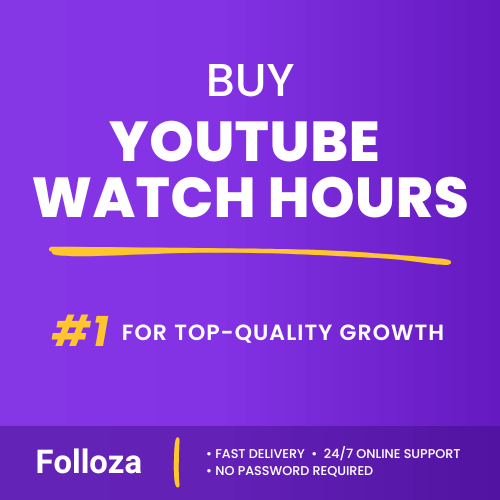
Boost watch time.
- Steady hours
- Quick delivery
- Consistent boost
Common Mistakes to Avoid
Even the most seasoned creators can stumble when it comes to effective linking. Knowing what to avoid can be just as important as knowing what to do.
Including Too Many Links
Overloading your description with links can overwhelm your viewers. Rather than focusing on your content, they'll be bombarded with options and unclear pathways, leading them to bounce off without engaging.
Neglecting Descriptions Outside of Links
While links are essential, they shouldn't make up your entire description. An appropriate context can mean the difference between a viewer exploring further or scrolling past.
Forgetting to Test Links
Before finalizing your video, ensure all links are properly functioning. The last thing you want is for a viewer to be met with an error page after you've guided them towards your content.
Using Links Responsibly
Incorporating links is not just about adding functionality but also about maintaining trust and respecting both the platform’s and your viewers’ guidelines.
YouTube Guidelines on Links
Ensure compliance by adhering to YouTube’s policies on external links. Links that lead to harmful or adult content can lead to restrictions on your content or, in extreme cases, account suspension.
Building Trust with Your Audience
Honest and valuable links enhance your credibility and positively reinforce viewers' willingness to click future links. Redirecting viewers to irrelevant or misleading content could break the trust you’ve worked hard to establish.
Additional Features for Using Links
While most creators are familiar with the basics, there are additional features and tricks you might want to know about.
Timestamp Links
If your video is lengthy, offering timestamp links in the description can provide direct navigation to specific parts of your video. This can be especially useful for tutorial or explainer videos.
Shortened URLs
Long URLs can clutter your description, so you might consider using a URL shortener. These tools compress lengthy URLs into manageable lengths, which can be more visually appealing and easier for viewers to engage with.
Affiliate Links
For creators who work with brands, affiliate links might play an integral role in your description. Always disclose sponsorship or affiliations per platform guidelines, ensuring transparency with your audience.
Promoting Playlists
Instead of linking individual videos, consider directing viewers to playlists. Playlists automatically guide viewers through themed content, increasing watch time and engagement.
Conclusion
Adding links to your YouTube description can lead to unlocking numerous opportunities for both you and your audience. You provide a streamlined experience for viewers while directing traffic to your other content or platforms. But remember, it’s not only about adding as many links as possible; it's about doing so thoughtfully and transparently. Implementing effective links in your descriptions is a practice that, once mastered, results in more engaging content and a more connected viewer base. By thoughtfully curating your links, you're enhancing the viewer experience and opening doors to deeper engagement and interaction. Keep learning, keep optimizing, and who knows—those links might just lead to your next big breakthrough.