Have you ever wondered how you can unlink your YouTube account from your Gmail? You might have various reasons for wanting to do this. Perhaps you want to maintain a degree of anonymity online, or maybe you're planning to change your primary email address. Whatever the reason, the process to unlink these accounts might seem complicated, but it's entirely doable.
Table of Contents
Why Would You Want To Unlink YouTube From Gmail?
Before we jump into the step-by-step guide, it’s helpful to understand why you might want to unlink your YouTube account from your Gmail. This clarity could help you confirm whether this is indeed the right choice for your specific needs.
Privacy Concerns
In this digital age, privacy is paramount. Linking your YouTube account to your Gmail means that your personal information is connected across platforms. This can sometimes lead to situations where more of your online activity is tracked than you might be comfortable with.
Changing Your Primary Email
Another common reason for unlinking is the need to change your primary email. If you've switched to a new email service or just want to start fresh, unlinking your YouTube account from your old Gmail can simplify your online presence.
Security
If you suspect that your Gmail account has been compromised, unlinking can add an extra layer of security. By doing this, you can prevent unauthorized access to your YouTube account, thereby safeguarding your digital assets.
What Happens When You Unlink YouTube From Gmail?
Unlinking YouTube from Gmail may have implications that are worth noting. Here’s a brief overview of what you can expect:
| Action | Result |
|---|---|
| Comments and Likes | These may be retained depending on your new account setup |
| Subscriptions | Subscriptions linked to the email will remain intact |
| Playlists | Playlists can be transferred if done correctly |
| Videos | Any videos uploaded on the old account will remain but may need to be re-associated |
How To Unlink YouTube From Gmail: Step-by-Step Guide
Now that you know why you might want to unlink your YouTube from Gmail, let's get into the nitty-gritty details of how to actually do it.
Step 1: Open Your Google Account
The first step involves accessing your Google Account, which holds the key to your YouTube setup.
- Go to your Google Account by navigating to https://myaccount.google.com.
- Sign in using your Gmail credentials.
This is where you manage all your Google services and settings, including the link between Gmail and YouTube.
Step 2: Navigate to Data & Privacy
Once you're inside, look for the "Data & Privacy" tab. Here’s how:
- On the left-hand side, you’ll see a menu. Click on "Data & privacy."
- Scroll down until you find the "Apps and services" section.
Step 3: Disconnect YouTube
Now comes the crucial part: disconnecting YouTube from Gmail.
- Under the "Apps and services" section, click on "YouTube."
- You will see an option labeled "Manage YouTube settings." Click on it.
- You will be taken to a new page where you have more options to control your YouTube account settings. Look for an option that indicates the connection with your Google account.
Step 4: Confirm Disconnection
The interface may prompt you to confirm your decision. Be prepared to provide additional authentication to verify that it really is you making this change.
- Follow the on-screen prompts to confirm this choice.
- You might be asked to enter your password again for security purposes.
Step 5: Re-link to a New Email (Optional)
If you need to link your YouTube account to a different email address:
- Go back to your Google Account page.
- Select "Manage your Google Account."
- Under "Personal info," find the "Email" section and click it.
- Add your new email address and link it to your YouTube account.
By following these steps, you will successfully unlink your YouTube account from your old Gmail and connect it to a new email if you choose to.
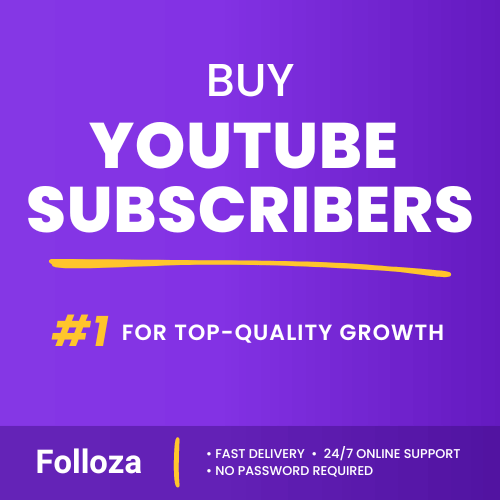
Boost channel authority.
- Fast delivery
- Consistent growth
- 90-day refill

Elevate video visibility.
- High retention
- Fast delivery
- Risk-free
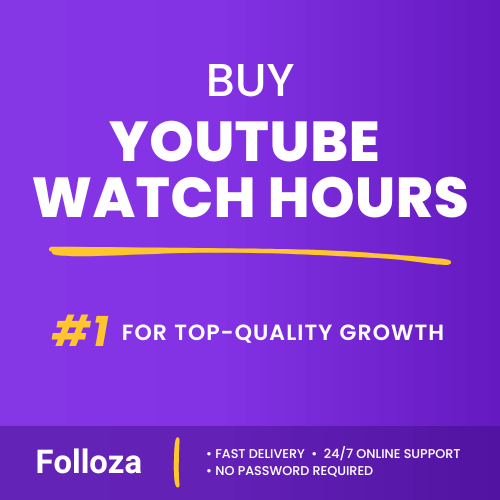
Boost watch time.
- Steady hours
- Quick delivery
- Consistent boost
FAQs About Unlinking YouTube From Gmail
To clear any remaining doubts you might have, here are some frequently asked questions regarding this process:
Will I lose my subscriptions?
No, your subscriptions are linked to your YouTube account, not your Gmail. You will retain all your subscriptions even after unlinking your accounts.
What happens to my uploaded videos?
Your uploaded videos will stay on your YouTube account. However, if you link a new email, make sure to update your settings accordingly to manage your content seamlessly.
Can I re-link my accounts later?
Yes, you can always re-link your accounts later if needed by following similar steps and merging them via your Google Account settings.
Additional Tips For Managing Your YouTube and Gmail Accounts
Managing multiple online accounts can sometimes feel overwhelming. Here are a few tips to help you keep things organized:
Use Strong, Unique Passwords
Always opt for strong and unique passwords for both your YouTube and Gmail accounts. This ensures that, even if one account is compromised, the other remains secure.
Regularly Review Your Account Settings
It's wise to regularly review your account settings. Both platforms frequently update their settings and privacy policies, so staying updated can help you manage your online presence better.
Enable Two-Factor Authentication
Adding an extra layer of security, such as two-factor authentication, can help you protect your accounts from unauthorized access. This is highly recommended for any account holding personal or sensitive information.
Keep Backup Emails
Consider maintaining a backup email address. This can be incredibly useful in recovering accounts or receiving important notifications, providing you an extra cushion of security.
Conclusion
It's entirely possible to unlink your YouTube account from Gmail without any hassle, provided you follow the steps outlined in this guide. Whether it's for privacy, changing your primary email, or security reasons, you'll find that the process is straightforward.
Taking these measures not only keeps your online identity secure but also ensures that your digital experience remains smooth and manageable. Go ahead, give it a try, and enjoy a more tailored online journey.
Is there a specific part that you need more detail on, or do you have other questions related to unlinking your YouTube account from Gmail?