Have you ever wanted to share a voice memo on YouTube but didn’t know where to start? Perhaps you recorded an amazing thought or an important piece of audio that you believe deserves a wider audience. YouTube is a fantastic platform for reaching thousands of people, and uploading a voice memo can be simpler than you think. Don’t worry; I'm here to walk you through every step of the process.
Table of Contents
Why Upload Your Voice Memo to YouTube?
Sharing your voice memo on YouTube offers so many possibilities. Whether it’s a snippet of a podcast, an important message, or your personal thoughts, YouTube provides a stage for your voice to be heard. It gives you the chance to reach an audience far larger than just your close circle. Imagine someone halfway around the world finding your voice memo helpful or inspiring. That's the power of YouTube.
Gathering What You Need
Before starting, make sure you have the following:
- Voice Memo File: Your recording, preferably in a common audio format like MP3 or WAV.
- Computer or Mobile Device: You can choose whether to use a computer or a mobile device based on your preference. Both have their own merits and drawbacks.
- Screen Recorder or Video Editor: Programs like iMovie, Windows Movie Maker, or even online tools will be handy to convert your audio into a video format.
- YouTube Account: If you don’t have one, create a YouTube account. It’s free and simple.
Converting Voice Memo to Video
You can’t upload pure audio files directly to YouTube. So, the first thing you need to do is convert your voice memo into a video file. Don’t worry; it’s easier than it sounds!
Using a Screen Recorder
One quick and straightforward way to get the job done is by using a screen recorder. Let’s imagine you are using a computer.
Steps:
-
Choose a Screen Recorder: There are several free screen recorders available like OBS Studio, Screencast-O-Matic, or you might use the built-in screen recording feature on your Mac or Windows PC.
-
Set the Screen Area: Does your screen recorder allow setting a specific area? If so, set it to cover a small area of your screen to make the recording file size smaller.
-
Play Your Voice Memo: Open your voice memo on your device and get it ready to play.
-
Record: Start the screen recording and then play your voice memo. Once the voice memo finishes playing, stop the recording.
-
Save Your File: Save the recorded file, usually offered in formats like MP4 or MOV which are compatible with YouTube.
Using a Video Editor
If you prefer to dress up your voice memo with some visual elements, a video editor is the better route. Most computers come with built-in video editing software, but here are some you can use:
Steps:
-
Import Your Voice Memo: Open your video editor (iMovie, Windows Movie Maker, etc.) and import your voice memo file.
-
Add Visuals: You can add a static image, a slideshow, or even some animated graphics.
| Visual Elements | Description |
|---|---|
| Static Image | A single picture that remains on the screen for the entire duration of your voice memo. |
| Slideshow | A series of images that transition from one to another. |
| Animated Graphics | Small animations that appear on the screen. |
-
Sync Audio to Visuals: Make sure your voice memo aligns properly with the visuals. This step can be crucial in maintaining the viewers' engagement.
-
Export The Video: Save the video in a format compatible with YouTube such as MP4, MOV, or AVI.
Whichever method you decide to use, you’ll end up with a video file ready for upload.
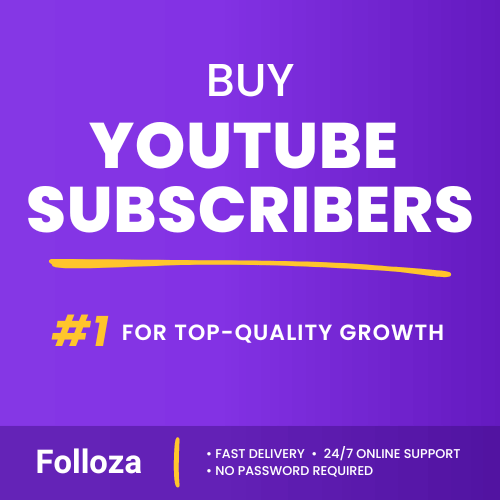
Boost channel authority.
- Fast delivery
- Consistent growth
- 90-day refill

Elevate video visibility.
- High retention
- Fast delivery
- Risk-free
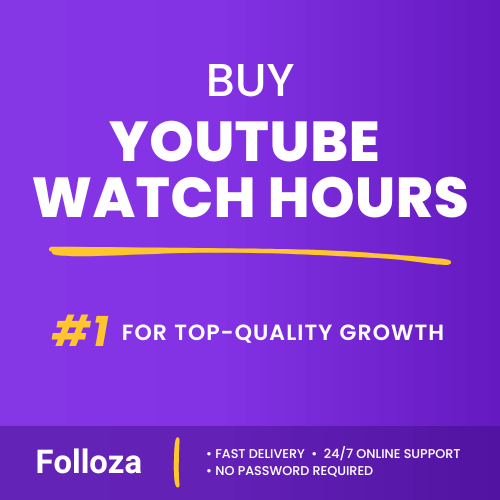
Boost watch time.
- Steady hours
- Quick delivery
- Consistent boost
Uploading to YouTube
Once you have your video file, you're ready for the exciting part—uploading it to YouTube!
Steps to Uploading
-
Log Into Your YouTube Account: Open YouTube and make sure you are logged in.
-
Click on the Camera Icon: At the top right corner, click the camera icon with a "+" sign.
-
Select "Upload Video": This will take you to the upload page.
Filling Out the Upload Details
Here's where you add essential information about your video. Don’t skimp on this—good details can help your video reach a larger audience.
-
Video Title: This is what captures attention. Make it compelling and descriptive.
-
Description: Describe what viewers can expect in the voice memo. This is your chance to include keywords that will help your video appear in search results.
-
Tags: Tags are crucial for discoverability. Add a few relevant tags related to your content.
Table for Filling Out Details
| Field | Instructions |
|---|---|
| Title | Use a captivating and accurate title. Include keywords. |
| Description | Provide a detailed description. List out important points covered in the voice memo. |
| Tags | Use specific and relevant tags. |
Choosing Thumbnails and Playlists
-
Thumbnail: You can upload a custom thumbnail or select from the automatic thumbnails YouTube suggests. Custom thumbnails can attract more viewers.
-
Playlist: If your voice memo is part of a series, consider adding it to a playlist. This way, viewers can easily find related content.
Privacy Settings and Publishing
-
Privacy: You can choose to make your video Public, Private, or Unlisted. Public videos can be seen by anyone, while Private videos can only be seen by you and people you invite. Unlisted videos won’t appear in search results or your channel, but anyone with the link can view them.
-
Publish: Hit that Publish button and voila! Your voice memo is live on YouTube for the world to discover.
Promoting Your Voice Memo
Now that your voice memo is up, you’ll want people to listen to it, right? Let’s go over some effective strategies to promote your uploaded voice memo.
Social Media
Share the link to your voice memo on all of your social media platforms. This includes Facebook, Twitter, Instagram, and even LinkedIn if your content is professionally relevant.
Forums and Communities
Join communities where people are interested in the content you’re sharing. Reddit, specialized forums, and even Facebook groups can be great places to share your voice memo.
Embed On Websites or Blogs
If you have a website or blog, embed your YouTube video. It adds value to your content and gives your video additional exposure.
Analyzing Performance
After promoting your video, it’s crucial to keep track of how it’s performing. YouTube Analytics is a powerful tool for this.
Key Metrics to Focus On
- Views: Number of times your video has been watched.
- Watch Time: Total time people have spent watching your video.
- Audience Retention: This shows you where people are dropping off in your video.
- Engagement: Likes, comments, shares, and how your video is interacting with your audience.
Refining Your Content
Based on the insights you gather, refine your future voice memos. Are people dropping off early? Maybe your introduction needs more hook. Are you getting lots of comments? Engage and learn from them to better tailor your next upload.
Conclusion
Phew, that was a lot! But look at you now, armed with all the knowledge needed to upload your voice memo to YouTube effectively. Just follow these steps, and who knows? Your voice could be the next big thing! Happy uploading!