Have you ever been in the middle of a YouTube binge, only to find that autoplay has mysteriously paused? It's the internet equivalent of running out of gas just before reaching your destination. So, what gives? Why is autoplay paused on YouTube?
Table of Contents
The Marvel of Autoplay
Before diving into why autoplay might get paused, let's talk about its purpose. Autoplay keeps the video content rolling without any action required on your part. It’s the digital equivalent of a conveyor belt at a sushi restaurant—tempting, convenient, and sometimes, a little too much. However, the feature isn’t perfect and can occasionally run into snags.
The Culprits Behind Autoplay Pauses
There are numerous reasons why autoplay might be paused on YouTube. Let’s break them down so you can troubleshoot effectively and return to your uninterrupted binge-watching.
Browser Settings
Sometimes, your web browser might be the issue. Modern browsers come equipped with features to save bandwidth and battery life, and these can sometimes interfere with autoplay.
Common Browser Issues:
| Browser | Issue | Solution |
|---|---|---|
| Google Chrome | Flags causing interruption | Check under chrome://flags and disable settings related to media autoplay restrictions |
| Firefox | Autoplay blocking | Navigate to settings > Privacy & Security and adjust the Autoplay settings |
| Safari | Energy saving | Go to Preferences > Websites and change the settings for auto-play |
YouTube Settings
Sometimes, YouTube’s own settings might be the root cause. YouTube allows you to toggle autoplay on or off, and if this setting is off or altered, you’ll experience pauses.
Steps to Check:
- Open your YouTube app or website.
- Look for the autoplay toggle located near the video player.
- Ensure it is switched to the "On" position.
Internet Connection
Your Internet connection strength can also impact autoplay. If you intermittently lose your connection or have slow bandwidth, YouTube might pause autoplay to allow the video to buffer properly.
Solutions:
- Test your internet speed. You can use free tools like Speedtest.
- Switch to a different network if possible.
- Restart your router to refresh the connection.
Account and Device Syncing
If you use the same YouTube account on multiple devices, inconsistencies may occur. Imagine your YouTube account as a universal remote; changes made on one device can impact the settings on another.
Quick Fix:
- Log out of your account on all devices and log back in.
- Refresh the app or website after logging back in.
Power Saving Mode
Many devices come with power-saving features designed to elongate battery life. While useful, these settings can sometimes interfere with functions like autoplay.
Example Scenario:
| Device Type | Power Saving Mode |
|---|---|
| Smartphone | Activates at low battery, affecting app behavior |
| Laptop | Power saver mode minimizes non-essential functions |
Simply disable power saving or adjust settings particular to the YouTube app.
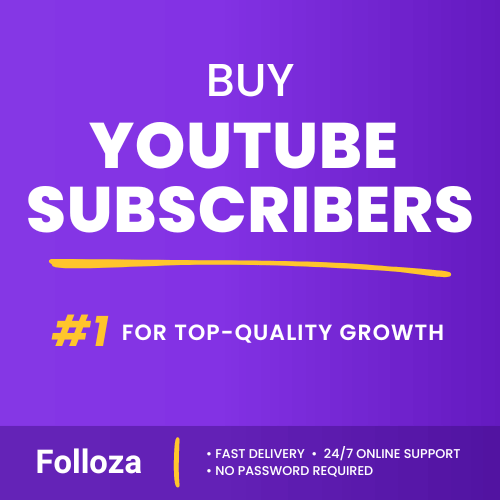
Boost channel authority.
- Fast delivery
- Consistent growth
- 90-day refill

Elevate video visibility.
- High retention
- Fast delivery
- Risk-free
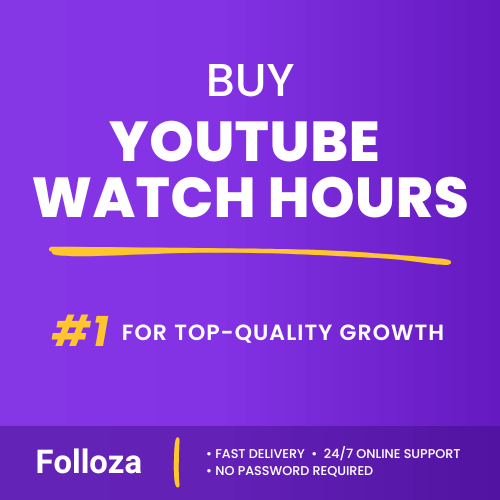
Boost watch time.
- Steady hours
- Quick delivery
- Consistent boost
The Sensibility of Algorithm
Have you noticed that sometimes autoplay seems to have a mind of its own? That's due to YouTube's algorithm working behind the scenes. The platform determines your preferences based on prior watching habits, and occasionally it may pause autoplay if it detects inactivity or unusual behavior.
Algorithm’s Role
- User Inactivity: If there's no user interaction for a while, autoplay may pause.
- Content Relevance: The algorithm may pause to reassess the types of videos queued.
To keep autoplay seamless, occasionally interact with the platform. A simple scroll or a click reassures YouTube's algorithm of your engagement.
Regulatory Requirements
Believe it or not, legal and regulatory obligations can also lead to autoplay being paused. Various countries have laws designed to protect users, particularly minors, from extended screen time.
Geographical Influence
YouTube may alter features like autoplay based on your region’s regulatory conditions.
Illustrative Table:
| Region | Regulation | Impact on Autoplay |
|---|---|---|
| Europe | GDPR, Children’s screen time limits | Autoplay may be paused for minors |
| United States | COPPA, FTC guidelines | Stricter on child accounts |
| Asian countries | Varies, less stringent in some countries | Minimal impact in some regions |
How to Reactivate Autoplay
So, what should you do if autoplay is paused? Here’s a step-by-step guide to troubleshoot and restore this feature.
- Check Autoplay Settings: Navigate to the autoplay toggle next to the video screen. Ensure it is on.
- Refresh Browser: Sometimes, simply refreshing your browser can resolve the issue.
- Clear Cache and Cookies: A buildup of cache and cookies may impair performance. Periodic clearing can help.
- Update Software: Whether it's your browser or your app, ensure everything is up-to-date.
- Disable Browser Extensions: Some extensions block autoplay. Temporarily disable them to see if the issue resolves.
Summing It Up
So there you have it. The reasons why autoplay might be paused on YouTube cover a broad spectrum: from browser settings and internet connection to YouTube’s own settings and even legal regulations. Here’s a quick recap:
- Browser Settings: Might inadvertently block or pause autoplay.
- YouTube Settings: Check autoplay toggle.
- Internet Connection: Affects video loading and autoplay.
- Account and Device Syncing: Inconsistent settings across devices.
- Power Saving Modes: Impact background operations like autoplay.
- Algorithm Sensibility: User activity influences autoplay behavior.
- Regulatory Requirements: Local laws can dictate platform features.
Taking these steps to troubleshoot and understand the mechanics behind why autoplay might be paused will ensure your YouTube experience remains satisfying and uninterrupted. So, next time you find yourself puzzled by why autoplay is paused, you'll know just what to do. Happy watching!