Do you ever find yourself scrolling through YouTube, wishing you could silence or mute certain posts while still enjoying the rest of the platform? Many content consumers often seek ways to tailor their YouTube experience to better suit their needs, including controlling the audio of specific videos without affecting others. This guide will unravel the concept of the YouTube Mute Post and explain how it can enhance your viewing pleasure.
Table of Contents
Understanding YouTube Mute Post
Before we get into the nitty-gritty, let's understand what a YouTube Mute Post is. Traditionally, YouTube doesn’t provide a direct feature to mute posts, as it primarily focuses on video and audio content. The idea of muting a YouTube post revolves around silencing video audio while maintaining the visual content or managing your settings and experiences without altering every video manually.
Why Would You Want to Mute a Video?
You might wonder, why mute any part of a YouTube video at all? There could be several reasons.
-
Distracting Background Noise: Sometimes, you’re more interested in the visuals of a video than the commentary or background noise.
-
Multi-tasking: You might want to watch a video while listening to your playlist or a podcast in the background.
-
Privacy in Public Spaces: While commuting or in a public area, you might want to watch videos without broadcasting sound through your device, particularly if headphones aren’t available.
-
Partial Content Consumption: There might be cases where you’re interested in just part of the content, like DIY visual instructions, without needing the verbal commentary.
Turning Mute Video Features into a Reality
While YouTube hasn’t officially rolled out a simple 'mute post' button, you can still achieve a similar effect through various methods.
How to Mute YouTube Videos
Now, let's get practical. You might wonder about your options if you prefer watching videos with their audio turned off. Here’s how you can achieve just that:
Using Built-In YouTube Controls
-
Manual Mute Button: Every YouTube player comes with a built-in mute button at the bottom left of the video screen. Clicking on the sound icon toggles the audio on and off, allowing you to mute the video whenever you please.
-
Keyboard Shortcuts: If you’re a fan of keyboard shortcuts, you’ll appreciate that pressing the letter "M" on your keyboard while watching a video mutes and unmutes the sound.
Browser Extensions and Add-Ons
For more control over your YouTube audio experience, there’s an array of browser extensions that can provide additional settings and customization:
-
Magic Actions for YouTube: This extension offers features like auto HD, cinema mode, and volume control with a mouse wheel, among others. While it doesn’t specifically mute videos, it provides enhanced control over your viewing experience.
-
Volume Master: A handy tool if you wish to control the overlay of different audio volumes across tabs in your browser.
Using External Audio Controls
Your device’s operating system and hardware offer another layer of audio control:
-
System Volume Controls: You can manually adjust the system volume for individual applications. While your YouTube video plays through your browser, you can mute the browser's sound from your operating system's audio settings.
-
Headphones with Built-in Controls: Some headphones come with the added convenience of in-line mics or control buttons that let you mute the audio without fiddling with your device.
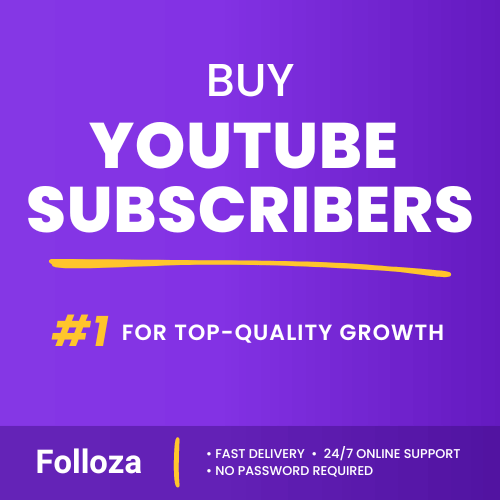
Boost channel authority.
- Fast delivery
- Consistent growth
- 90-day refill

Elevate video visibility.
- High retention
- Fast delivery
- Risk-free
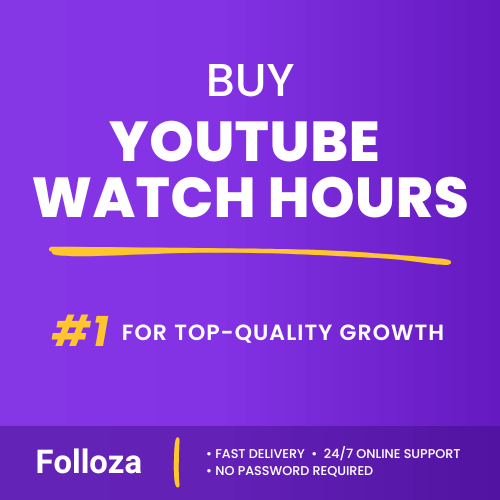
Boost watch time.
- Steady hours
- Quick delivery
- Consistent boost
Enhancing Your Mute Experience on Mobile
Mobile devices are an essential gateway to YouTube's endless reservoir of content. So, how do you go about muting YouTube posts while on your phone?
Mobile App Features
The YouTube mobile app does not directly feature a universal mute option for posts. However, you can still control audio easily:
-
Volume Buttons: Using the volume down button quickly mutes/unmutes any YouTube video directly from your phone's native controls.
-
Silent Mode: Enable your phone’s silent mode, which can often serve as an all-purpose audio muting function, no matter what app you’re using.
Mobile App Extensions and Tools
- Tap to Mute Apps: Android users may have apps available that allow users to tap the screen to quickly mute/unmute audio across different media apps, including YouTube.
The Delight of Watching Without Sound
Have you ever considered the joy of watching videos without audio? Sometimes silence really is golden, and here's why:
Silent Aesthetic and Focus
Watching a video without sound can force you to focus more on visual details, noticing the nuances that audio might otherwise mask. It offers a different perspective, giving the visual storytelling room to shine.
Discovering Context Through Visuals
Silently watching videos can encourage a creative interaction as you infer and imagine the context, often making the viewing experience more profound and engaging.
Alternative Solutions for Audio Management
If muting videos isn’t enough, you might look into some other viable solutions to control your audio experience on YouTube.
Custom Playlists
You have the option to create playlists that consist only of videos you wish to fully consume with audio, and those you prefer to experience silently, organizing them according to your mood or current activity needs.
Watch Later and History Review
YouTube provides a 'Watch Later' feature that allows you to save videos for a later time when you can dedicate full attention, thereby practicing discretion over when audio might be necessary. Also, reviewing your history can help identify which videos needed audio versus which didn’t.
Engaging with Captions and Subtitles
Another optional solution is using YouTube’s built-in captions and subtitles. They can provide a comprehension of the video's content without audio:
-
Auto-generated Subtitles: Available for most videos; they provide a textual narrative that can replace the need for sound.
-
Manually Uploaded Subtitles: Some content creators include detailed subtitles or closed captions, offering a complete viewing experience without any audio aspect.
YouTube’s Audio and Video Settings
Explore your YouTube settings for further customization. By accessing audio-specific settings, you can tailor your needs in terms of volume preferences and how YouTube interacts with your device’s overall audio system.
Do YouTube Mute Posts Affect Algorithm and Analytics?
Some might wonder how muting sound on videos potentially impacts their YouTube algorithm interactions or the analytics of creator content.
User Behavior and Analytics
Engaging with a video, even if muted, shows as a view and engagement in YouTube’s analytics, which factors into how videos trend or are recommended.
Creator Revenue
While your muted view counts towards the video’s overall statistics, the presence of sound can sometimes influence ad interactions, potentially impacting creator revenue if audio elements are directly tied to advertisements.
Insights and Future Possibilities
Given the current trajectory of content consumption trends, it’s possible YouTube might one day simplify the experience of muting content directly through new features or settings.
Potential Updates and Features
With user demand constantly evolving, YouTube routinely updates its platform with features that address user needs, and direct muting options could ideally become standard, simplifying the viewing journey.
Open Possibilities
The idea of a YouTube Mute Post remains open to innovation and further exploration. As content evolves, so do the ways in which audiences engage with it, opening doors to new functionality and usability.
Conclusion
In the dynamic world of digital content, having control over your media experience is invaluable. Although YouTube doesn’t offer a straightforward mute post feature, multiple techniques allow you to enjoy content without audio. Whether through built-in settings, external tools, or creative engagement strategies, these methods aim to enhance your autonomy over how you consume online media. Ultimately, as you navigate YouTube's vast landscape, you can always find a path that satisfies both your audio and visual preferences, tailoring your interactions to any personal or situational needs you face.