Have you ever wondered how you can seamlessly convert a YouTube video to an MP3 file and include eye-catching cover art? If this sounds like something you'd like to know more about, you're in the right place! Whether you're looking to add your favorite tunes to a playlist or create a podcast with some excellent background music, there's a way to achieve this without pulling your hair out.
Table of Contents
Why Convert YouTube to MP3 with Cover Art?
Before we get into the nitty-gritty details, let's take a moment to understand why you might want to convert YouTube videos to MP3 files and add cover art. Not all of us have constant access to the internet, but having an offline playlist means that you can enjoy your music or audio content anytime, anywhere. Plus, cover art makes your MP3 files visually appealing and easier to organize.
Pros of Converting YouTube to MP3:
| Pros | Description |
|---|---|
| Offline Access | Listen to your favorite tracks anytime, anywhere, regardless of internet connectivity. |
| Custom Playlists | Easily organize your MP3 files into playlists. |
| Space Saver | MP3 files take up less storage compared to videos. |
| Enhanced Visual Appeal | Adding cover art makes your music library more visually attractive and easier to navigate. |
Preliminary Steps Before Conversion
Ensure You Have the Necessary Tools
The first step in converting YouTube videos to MP3 files is to ensure you have the right tools. There are various online platforms and software that allow you to do this, each with its own set of features. Here are some popular options:
Online Tools:
| Platform | Features |
|---|---|
| YTMP3.cc | Simple, fast, and free. Offers the basic functionality to convert YouTube videos to MP3. |
| FLVTO.biz | Converts to various formats, including MP3, and allows you to choose the quality of the output. |
| 320ytmp3.com | Provides high-quality MP3 output and supports batch download. |
Software:
| Software | Features |
|---|---|
| 4K YouTube to MP3 | Supports batch downloads and high-quality audio extraction. Allows for easy addition of cover art. |
| Any Video Converter | Multi-format support and built-in editor for adding cover art and other metadata. |
| Audacity | Open-source software great for editing audio files and incorporating cover art. |
Once you have chosen your preferred tool or software, you’re ready to proceed to the next steps.
Step-by-Step Guide to Converting YouTube Videos to MP3
Step 1: Choose and Copy the YouTube URL
First things first, go to YouTube and find the video you want to convert to an MP3 file. Once you have found the video, you'll need to copy its URL from the address bar. This URL is the key that allows the conversion tool to access the video.
Step 2: Paste the URL into the Conversion Tool
Now that you have your URL, open your chosen YouTube-to-MP3 converter. In the designated field, paste the YouTube URL you copied earlier. Each tool or software will have a slightly different interface, but the function remains the same—just look for the field where the URL needs to go.
Step 3: Choose Output Settings
Different converters will offer various options for customizing your output. You can usually select the quality of your MP3 file, with higher bit rates offering better audio quality but larger file sizes. Some tools even offer additional settings like trimming the audio or normalizing the volume.
Step 4: Convert and Download the MP3
Once you're happy with your settings, hit the convert button. The tool will process the video and convert it into an MP3 file. This might take a few moments depending on the length of the video and the quality settings you’ve chosen. When the conversion is complete, simply download the MP3 file to your device.
Adding Cover Art to Your MP3 File
You’ve reached the exciting part where your MP3 file is ready. But wait, what's an MP3 without some snazzy cover art? Cover art not only beautifies your music library but also helps in easily recognizing your tracks. Here’s how you can add it:
Using 4K YouTube to MP3
- Open the Software: Launch 4K YouTube to MP3.
- Drag and Drop: Drag your downloaded MP3 file into the software.
- Edit Metadata: Click on 'Properties' or 'Metadata' option.
- Add Cover Art: Upload an image from your device to serve as the cover art. Save the changes.
Using Audacity
- Open the Software: Launch Audacity.
- Import the MP3: Go to File -> Import -> Audio and select your MP3 file.
- Edit Metadata: Navigate to Edit -> Metadata to modify information including the cover art.
- Add Cover Art: Upload an image as cover art and save your modifications. Export the file to finalize.
Dos and Don’ts When Adding Cover Art
Do:
- Use high-quality images.
- Ensure the image is appropriate and relevant to the audio content.
- Check the image dimensions and file size for compatibility with MP3 tags.
Don’t:
- Use copyrighted images without permission.
- Add very large images that can inflate file size unnecessarily.
- Ignore aspect ratios that make your album art look distorted.
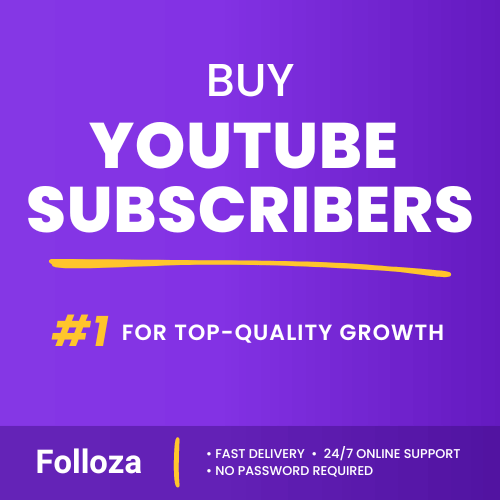
Boost channel authority.
- Fast delivery
- Consistent growth
- 90-day refill

Elevate video visibility.
- High retention
- Fast delivery
- Risk-free
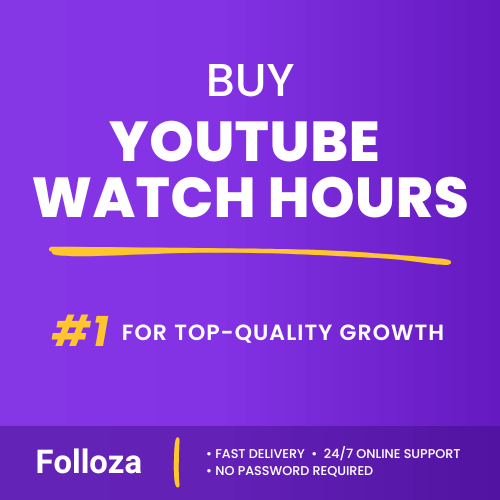
Boost watch time.
- Steady hours
- Quick delivery
- Consistent boost
Legal and Ethical Considerations
It's tempting to convert every YouTube video you like into an MP3, but there are certain ethical and legal guidelines you should be aware of. Not all content on YouTube is meant to be freely downloaded and converted. Here are some considerations:
Respect Copyright Laws
Always ensure you have permission to convert and use the content. This might involve checking the video's description for any explicit permissions or contacting the creator if necessary.
Attribution
If you're using the converted MP3 files for purposes other than personal use, it might be necessary to give proper credit to the original creator. This will not only keep you on the right side of the law but also support the creators whose content you enjoy.
Troubleshooting Common Issues
Converting YouTube videos to MP3 and adding cover art should be a straightforward process, but like anything, it can come with some hiccups. Here are some common issues and how to fix them:
Poor Audio Quality
If the MP3 file you’ve downloaded sounds like it was recorded at the bottom of a swimming pool, the issue is probably with the source video or the settings you chose during conversion. Ensure you’re selecting a high-quality source video and high bit-rate settings.
Cover Art Not Displaying
Sometimes, after you’ve gone through all the trouble of adding cover art, it doesn’t display. This issue can be due to a variety of reasons:
- Incorrect Format: Make sure the image you’re using is in a compatible format like JPEG or PNG.
- Tagging Software: Some media players are picky about the tagging software used. Tools like Mp3tag can be very reliable for this cause.
Download Errors
If you’re encountering download errors, make sure to check your internet connection. Additionally, some websites may limit the number of conversions/downloads per day. Try again after some time or switch to another tool.
FAQs on YouTube to MP3 Conversions
Can I Convert Playlists?
Yes, many converters like 4K YouTube to MP3 and 320ytmp3.com allow you to convert entire YouTube playlists into MP3 files. This can save you a lot of time if you’re looking to download multiple videos.
How Do I Choose the Best Quality?
Most converters will have options for different bit rates, ranging from 128 kbps to 320 kbps. For most purposes, 192 kbps is a good balance between file size and quality, but if you’re an audiophile, go for 320 kbps.
Is It Legal to Convert YouTube Videos?
It depends. Converting videos for personal use is generally in a grey area, but distributing or using the content commercially without permission is definitely a no-no.
Conclusion
So, there you have it! Converting YouTube videos to MP3 and adding cover art can be simple and straightforward when you know the right steps and tools to use. From enhancing your offline playlists to making your music library look fabulous, the benefits are numerous. Just remember to stay on the ethical side of things, and you're all set to enjoy your new MP3 files with stunning cover art.
Isn’t it amazing how technology can make life easier and more enjoyable? Now get out there and start jazzing up your music collection!